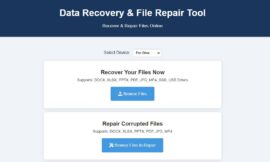In today’s world, keeping our privacy and secure communication is key. WhatsApp, a top messaging app, knows this well. It offers strong privacy features to protect your chats from unwanted eyes. Whether it’s sharing secrets, talking with loved ones, or just keeping things private, WhatsApp has got you covered.

I value my privacy a lot, and I know how to keep my WhatsApp chats safe. I’ve learned the hard way about the dangers of not being careful online. With WhatsApp’s privacy tools, you can talk freely and know your messages are safe from others.
This article will show you WhatsApp’s privacy features like end-to-end encryption and disappearing messages. By using these, you can control your privacy and chat securely with others. Let’s explore how WhatsApp can make your chats private and safe.
Understanding WhatsApp’s End-to-End Encryption
WhatsApp is all about keeping your chats safe. It uses end-to-end encryption for all messages. This means only you and the person you’re talking to can see what’s said.
How End-to-End Encryption Works
End-to-end encryption is a top-notch way to keep messages safe. When you send a message on WhatsApp, it gets encrypted with a special key. This encrypted message then goes to the other person’s device, where it’s unlocked with the same key.
This way, only the person you’re talking to can read your messages. WhatsApp or anyone else can’t see what you’re saying. The encryption keys are kept on your device, making it hard for anyone to get into your messages.
Benefits of End-to-End Encryption
WhatsApp’s encryption has lots of good points. Here are a few:
- Confidentiality: Your chats stay private, known only to you and the other person. This is great for sharing personal stuff or financial info.
- Tamper-proof communication: Messages can’t be changed or messed with while they’re being sent. This keeps your conversations honest and safe.
- Protection against surveillance: Encryption keeps you safe from spies, hackers, or anyone else trying to snoop. Even if they catch your messages, they can’t read them without the right keys.
- Increased user trust: WhatsApp’s encryption shows it cares about your privacy. This makes users feel safe and more likely to use the app for private chats.
“End-to-end encryption ensures only you and the person you’re communicating with can read what’s sent, and nobody in between, not even WhatsApp.” – WhatsApp’s official statement on encryption
In short, WhatsApp’s encryption is a strong shield for your privacy. It keeps your messages safe from unwanted eyes. By knowing how it works, you can talk freely and securely, knowing your chats are protected.
Enabling Two-Step Verification for Added Security
WhatsApp’s two-step verification is key for keeping your account safe. It adds a layer of protection, making sure only you can see your chats and info. This feature works with other privacy settings to make messaging secure.
To turn on two-step verification, follow these steps:
- Open WhatsApp and go to Settings.
- Tap on Account, then select Two-Step Verification.
- Tap on Enable.
- Enter a six-digit PIN that you will remember.
- Confirm your PIN by entering it again.
- Provide an email address for recovery purposes (optional but recommended).
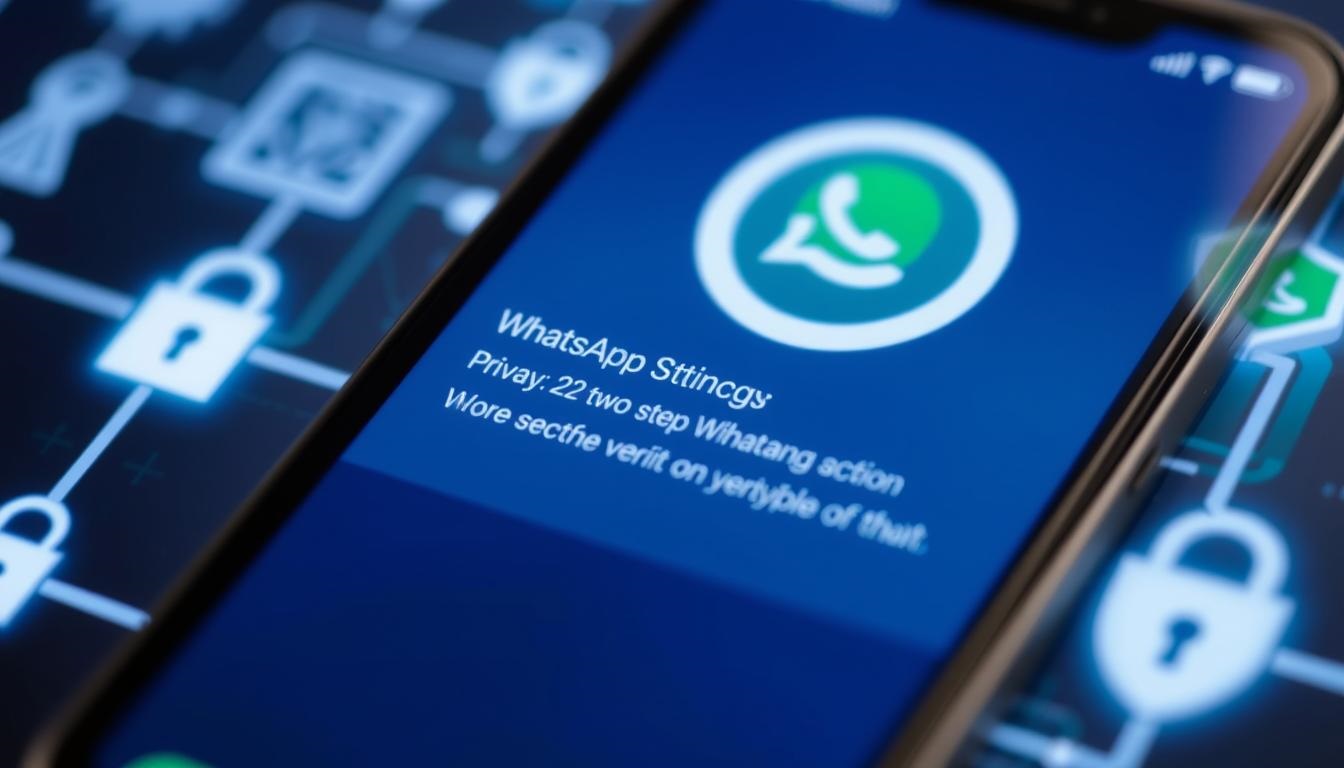
After enabling, you’ll need to enter your PIN often. This keeps your WhatsApp safe, even if someone gets your phone or SIM card.
Choose a strong, unique PIN that you can remember easily. Avoid using simple or easily guessable PINs like your birthday or a sequence of numbers.
You’ll also need to enter your PIN when using WhatsApp on a new device. This stops others from getting into your account, even if they have your phone number.
Using two-step verification with end-to-end encryption makes your messages super secure. This keeps your private talks and info safe from unwanted eyes.
| Feature | Benefit |
|---|---|
| Two-Step Verification | Prevents unauthorized access to your WhatsApp account |
| End-to-End Encryption | Ensures only you and the intended recipient can read your messages |
| Customizable Privacy Settings | Allows you to control who can see your profile information and status |
It’s important to be proactive about WhatsApp security. By using two-step verification and checking your privacy settings, you keep your chats and info safe.
Utilizing Disappearing Messages Feature
WhatsApp’s disappearing messages feature is a big deal for those who care about privacy. It lets users set messages to delete after a certain time. This way, you can keep your chats private and secure.
Setting Up Disappearing Messages
Turning on disappearing messages on WhatsApp is easy. Just open the chat or group you want to use it in. Tap on the contact or group name at the top. Then, choose “Disappearing messages” and pick how long you want messages to last, from 24 hours to 7 days.

Customizing Message Disappearance Time
WhatsApp’s disappearing messages feature is flexible. You can pick from:
- 24 hours
- 7 days
- 90 days
This lets you set the feature to fit your needs. It’s great for keeping chats private, whether for work or personal stuff.
Importance of Disappearing Messages for Privacy
Privacy is key in today’s digital world. With more data breaches, protecting your info is essential. WhatsApp’s disappearing messages help a lot, as they:
| Benefit | Description |
|---|---|
| Reduce the risk of sensitive information being leaked | Messages delete automatically, so your private talks stay safe. |
| Maintain control over your digital footprint | It keeps your chat history tidy, making your online presence easier to manage. |
| Enhance peace of mind | Knowing messages disappear can make you feel safer, especially when talking about sensitive topics. |
Using disappearing messages is a big step towards keeping your privacy safe. It’s great for both personal and business chats. This feature is a must-have for anyone who values their privacy.
Managing Privacy Settings for Profile Information
WhatsApp lets you control who sees your profile info like pictures and status updates. This way, you can keep your personal data safe and share it only with people you trust.
Controlling Who Can See Your Profile Picture and Status
To decide who sees your profile picture and status, follow these steps:
- Open WhatsApp and go to Settings.
- Tap on Account, then Privacy.
- Under Profile Photo and About, pick one of these options:
- Everyone: Your profile picture and status will be seen by all WhatsApp users.
- My Contacts: Only your saved contacts can see your profile picture and status.
- Nobody: Your profile picture and status won’t be seen by anyone.
Choosing the right privacy settings for your profile picture and status helps protect your personal info on WhatsApp.
Hiding Your Last Seen and Online Status
WhatsApp also lets you hide your last seen and online status. This stops others from knowing when you were last active or if you’re online now. To change these settings:
- Open WhatsApp and go to Settings.
- Tap on Account, then Privacy.
- Under Last Seen and Online, pick one of these options:
- Everyone: All WhatsApp users can see when you were last active and if you’re online now.
- My Contacts: Only your saved contacts can see your last seen and online status.
- Nobody: No one can see when you were last active or if you’re online now.
By hiding your last seen and online status, you keep your WhatsApp presence private and under your control.
Remember, your privacy is in your hands. Use WhatsApp’s privacy settings to keep your profile info safe and protect your data.
WhatsApp Privacy Features for Secure Communication
WhatsApp has many privacy features to keep your chats safe. These tools help protect your messages and personal info. Let’s look at some key privacy features on WhatsApp.
Blocking Unwanted Contacts
WhatsApp lets you block contacts that bother you. Once blocked, they can’t call, message, or see your profile. To block someone, open the chat, tap their name, and choose “Block.” You can also check your blocked contacts in privacy settings.
Reporting and Deleting Spam Messages
WhatsApp fights spam with built-in tools. If you get a spam message, report it in the app. Long-press the message, tap “Report,” and pick a reason. WhatsApp will check it and act. You can also delete spam messages to keep your chats clean.
Securing Group Chats with Invite-Only Settings
Group chats are great for talking to many at once. But, only trusted people should join. To keep your group private, use the invite-only setting. This lets only admins add new members, adding security.
Here’s how to set up invite-only for your group chats:
- Open the group chat and tap on the group name or info.
- Select “Group Settings” and then “Edit Group Info.”
- Tap on “Send Messages” and choose “Only Admins.”
- Go back and select “Edit Group Admins.”
- Choose the trusted contacts you want to assign as group admins.
By following these steps, you can control who joins your group chats. This makes your WhatsApp conversations safer and more private.
WhatsApp’s privacy features give you control over your chats and info. Use tools like blocking contacts and reporting spam to keep your communication safe.
It’s also key to be careful about what you share and click on in WhatsApp chats. Use WhatsApp’s privacy features to keep your conversations secure with your contacts.
Best Practices for Maintaining Privacy on WhatsApp
Users can protect their privacy on WhatsApp by using its strong privacy features. By following best practices and staying alert, you can keep your WhatsApp chats safe and private.
Avoiding Suspicious Links and Attachments
Being careful with links and attachments is key to keeping your privacy safe. Scammers use fake links and attachments to steal your info or install malware. If a message seems off, even from someone you know, check it first before clicking or downloading anything.
Regularly Reviewing and Updating Privacy Settings
It’s important to regularly check and update your privacy settings on WhatsApp. New features or changes can affect your privacy. Take a few minutes to review your settings and adjust them to keep your privacy as you prefer.
Educating Friends and Family About WhatsApp Security
Teaching your friends and family about WhatsApp security is also crucial. Tell them to use two-step verification, send disappearing messages when needed, and be careful with what they share. This way, you all help make your WhatsApp chats safer.
FAQ
Q: What is end-to-end encryption in WhatsApp?
A: End-to-end encryption makes sure only the sender and receiver can see messages. It uses special keys to lock messages on the sender’s phone. Then, it unlocks them on the receiver’s phone, keeping chats private.
Q: How do I enable two-step verification on WhatsApp?
A: To turn on two-step verification, go to WhatsApp Settings > Account > Two-step verification > Enable. You’ll need to create a six-digit PIN. This PIN is used when you register your phone number or when you log in.
Q: What are disappearing messages in WhatsApp?
A: Disappearing messages let you set messages to delete after a time. You can choose this for chats or groups. It’s great for keeping your messages private.
Q: Can I control who sees my profile picture and status on WhatsApp?
A: Yes, you can control who sees your profile info. Go to WhatsApp Settings > Account > Privacy. There, you can decide who sees your picture, status, and when you’re online.
Q: How can I block unwanted contacts on WhatsApp?
A: To block someone, open their chat and tap their name or picture. Then, scroll down and choose “Block.” You can also report spam by long-pressing a message and choosing “Report.”
Q: What are some best practices for maintaining privacy on WhatsApp?
A: To stay private, avoid suspicious links and attachments. Also, check and update your privacy settings often. Teach your friends and family about WhatsApp’s security features. These steps help keep your chats safe.
Q: How can I secure my WhatsApp group chats?
A: To keep group chats safe, make them “invite-only.” Go to the group settings and choose “Edit group info.” This way, only people you invite can join, keeping your chats private.
Read more articles like this
For Tech Videos Subscribe this Channel
Read more articles like this
-
Intel Reveals Lunar Lake Laptop CPUs: A New Era for Gaming Performance
-
Search with Google Lens : How to Enable Google Lens Feature in Google Chrome
-
Samsung Galaxy S24 Ultra Record Low Price
-
How to Connect and Pair Your Samsung Galaxy Ring to Any Android Phone
-
How to Use Microsoft Copilot for Reverse Image Search
-
Fix ‘Ad Used Too Many Resources’ Error in Chrome