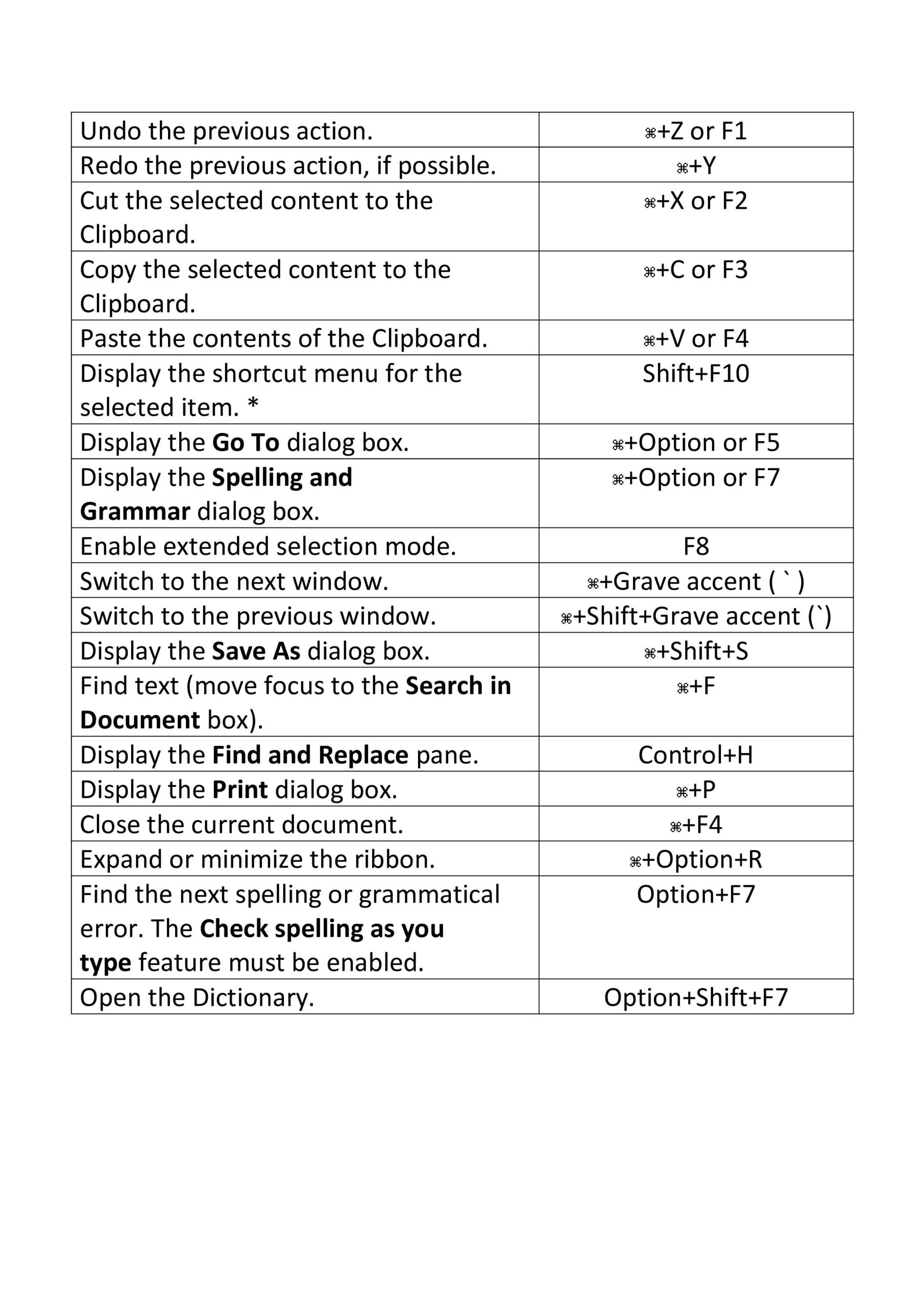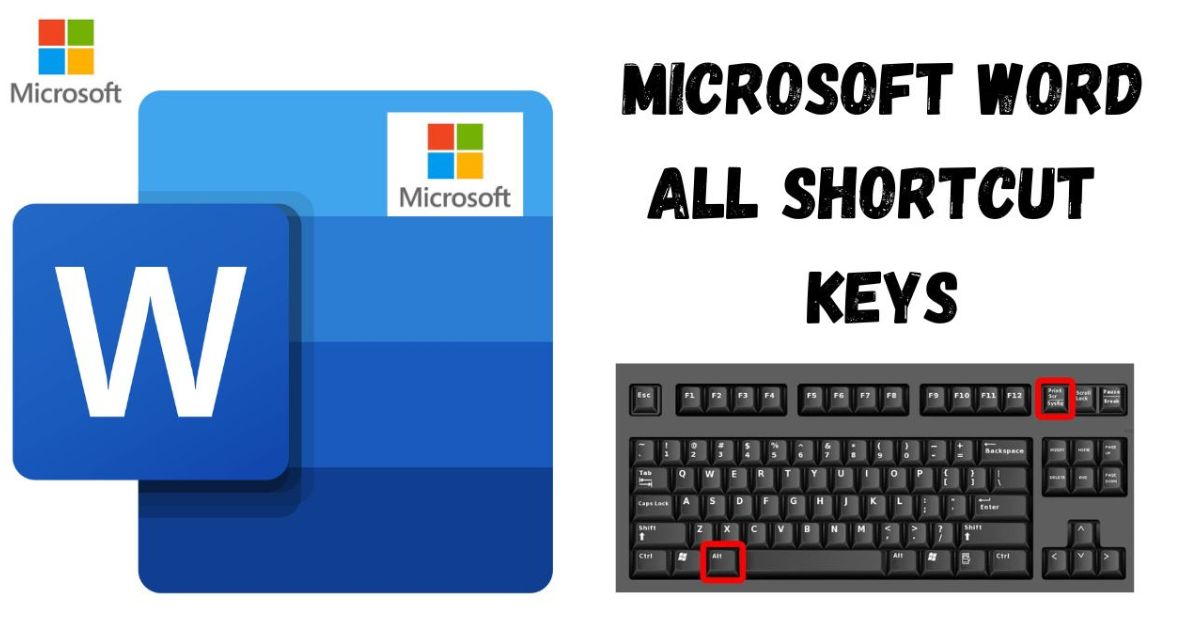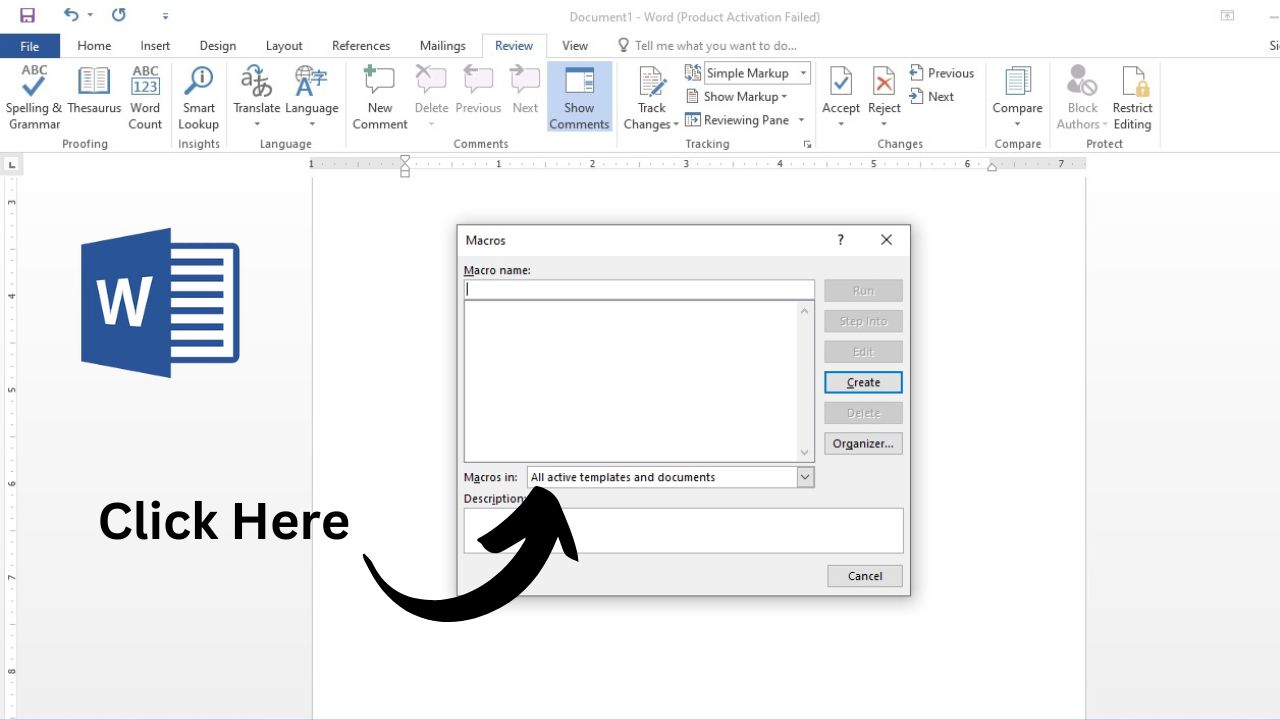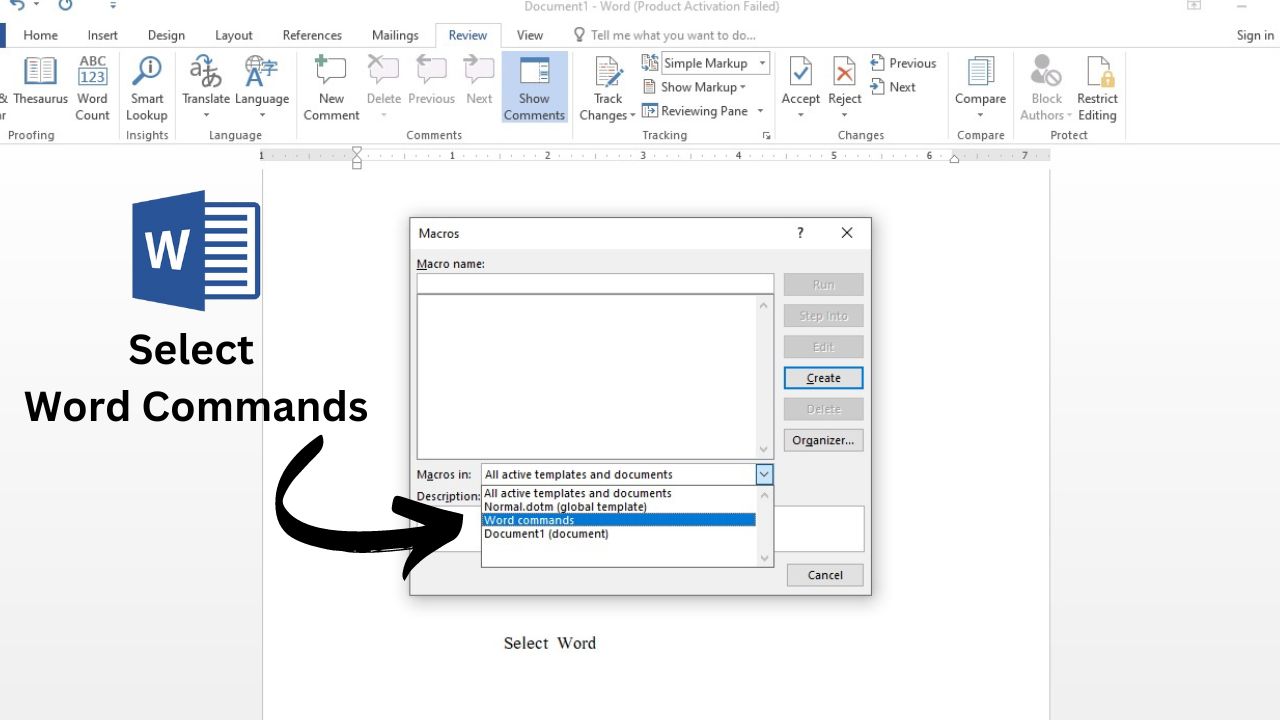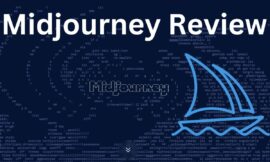Find All Microsoft Word Shortcut keys
Greetings friends, if you have mastered Microsoft Word, it’s important to familiarize yourself with all the Microsoft Word Shortcut keys for efficient use. Today, I will show you how to quickly access all the Microsoft Word Shortcut keys for Word with just one click on your MS Word page.
By utilizing Microsoft Word shortcut keys, you can enhance productivity and complete tasks faster. In this article, I will guide you on how to easily utilize all the Microsoft Shortcut Key commands in your Word page, step by step.
Microsoft Word Shortcut keys in MS Word
In order to learn all the shortcut keys for MS Word, the first step is to open Microsoft Word and then press Alt+F8 on a new page. 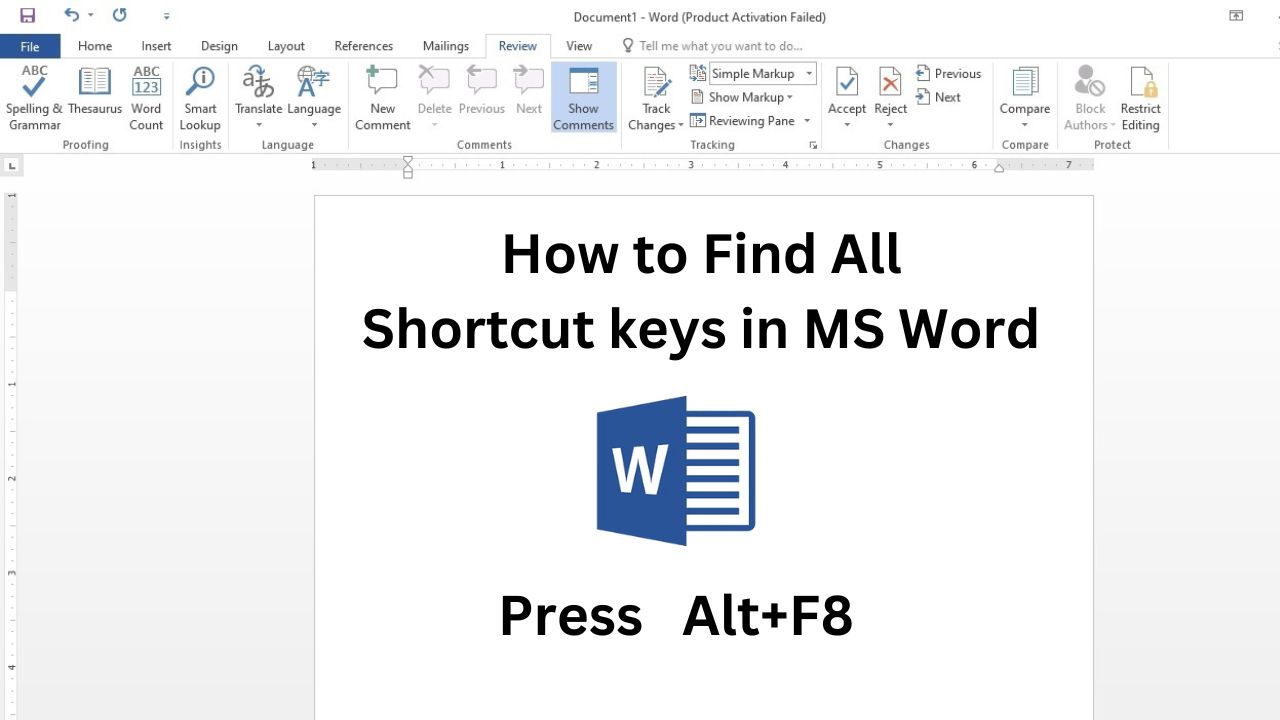
After this, the screen of macros will be shown to you in Microsoft Word. Below you will get the option to scroll down in front of macros.As shown in the screenshot below.
After scrolling down, you will get word commands here, you have to click on it.
After selecting word commands, you have to search for list commands and Press Enter as shown in the screenshot below. 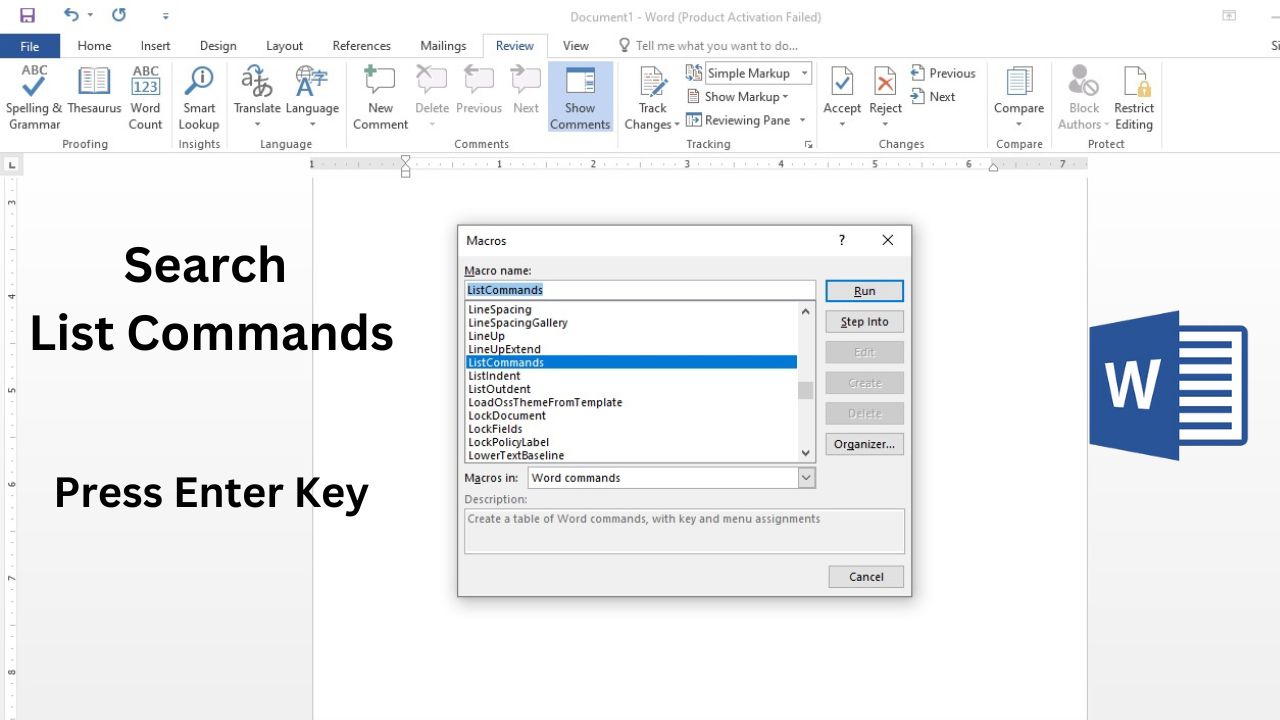
After pressing Enter, the option of Choose Current Keyboard Setting will appear in front of you, you have to enter it.As shown in the screenshot below.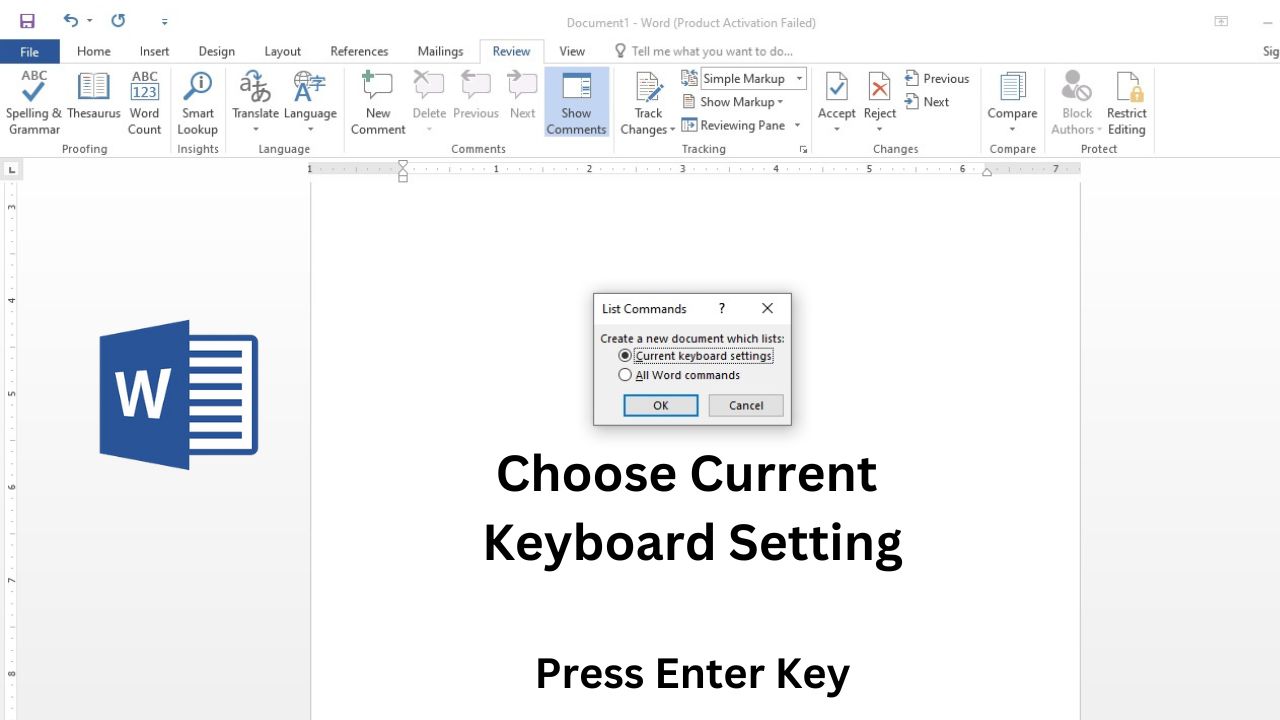
After pressing Enter, You will get all the Microsoft word Shortcut Keys in the Word document.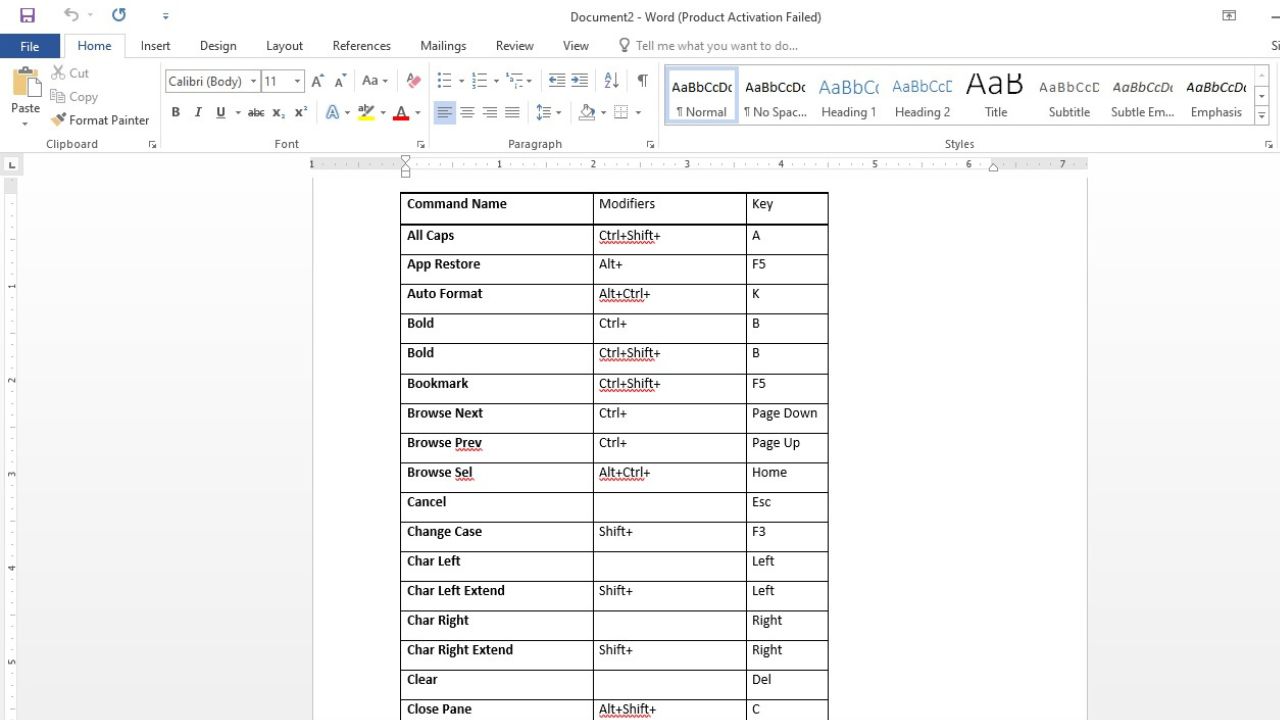
Here are some common Microsoft Word Shortcut Keys
- Ctrl + N: Create a new document.
- Ctrl + O: Open an existing document.
- Ctrl + S: Save the current document.
- Ctrl + P: Print the current document.
- Ctrl + Z: Undo the last action.
- Ctrl + Y: Redo the last undone action.
- Ctrl + X: Cut the selected text or object.
- Ctrl + C: Copy the selected text or object.
- Ctrl + V: Paste the cut or copied text or object.
- Ctrl + A: Select all content in the document.
- Ctrl + B: Bold the selected text.
- Ctrl + I: Italicize the selected text.
- Ctrl + U: Underline the selected text.
- Ctrl + E: Center-align the selected text.
- Ctrl + L: Left-align the selected text.
- Ctrl + R: Right-align the selected text.
- Ctrl + J: Justify the selected text.
- Ctrl + F: Open the Find dialog box to search for text.
- Ctrl + H: Open the Replace dialog box to find and replace text.
- Ctrl + G: Go to a specific page, section, or line.
- Ctrl + Shift + >: Increase font size.
- Ctrl + Shift + <: Decrease font size.
- Ctrl + Shift + F: Change font.
- Ctrl + Shift + P: Change the font size.
- Ctrl + Shift + L: Apply the “List” style to selected paragraphs.
These are some of the most commonly Microsoft Word Shortcut Keys. There are many more, and you can often see them listed next to the commands in the ribbon at the top of the Word window.
For More Articles like Microsoft Word Shortcut keys
Microsoft Word Shortcut Keys for Mac
Please Notes:
The shortcuts mentioned in this section are specific to the US keyboard layout. Key placements may vary for other layouts and may not match exactly with the US keyboard.
If a shortcut includes a plus sign (+), it indicates that you need to press multiple keys simultaneously.
If a shortcut includes a comma (,), it means you need to press multiple keys in sequence.
Frequently used Microsoft Word Shortcut Keys in macOS
Here are some commonly utilized quick access keys in Microsoft Word for Mac.