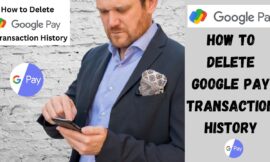How to Hard Reset a HP Laptop: A Complete Guide

If your HP laptop is experiencing significant problems such as freezing, sluggish performance, or software glitches that regular troubleshooting cannot resolve, a hard reset or factory reset may be the answer. A hard reset returns your laptop to its default factory settings, removing all personal data, files, and applications. This procedure can help fix persistent issues and provide your device with a clean slate. In this article, we will walk you through the steps to execute a hard reset on your HP laptop.
First Step : Take Backup of Your Data
Prior to performing a factory reset on your HP laptop, it’s crucial to back up any files you wish to keep, since the reset will delete all content on the device, including documents, images, and other vital information.
To prevent the loss of important items, you can duplicate your files onto an external hard drive, store them in cloud storage, or utilize another backup method. This will enable you to recover your files following the reset, ensuring that all significant content remains protected.

Instructions for Executing a Hard Reset on Your Laptop
- First open ‘Settings’ menu on a laptop.
- Then click on ‘System’ on the left side.
- Then Scroll down and select ‘Recovery’ option.
- After this click on the ‘Reset PC’ button to begin.
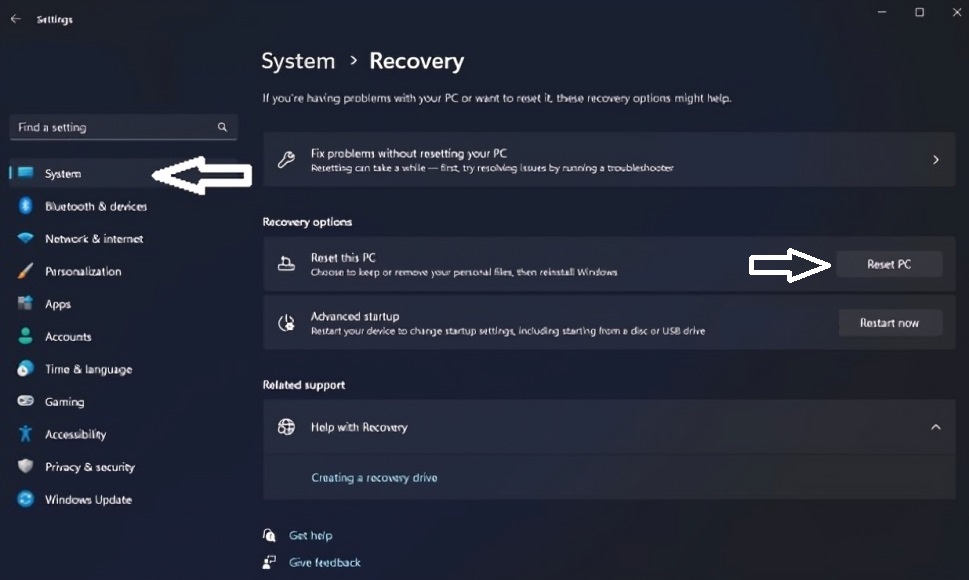
Select Reset Option and Decide if you want to retain your files or delete all data. Once you’ve made your selection, press “Next.”
Examine any extra alerts related to your choice. Press ‘Reset’ to verify and initiate the hard reset procedure.
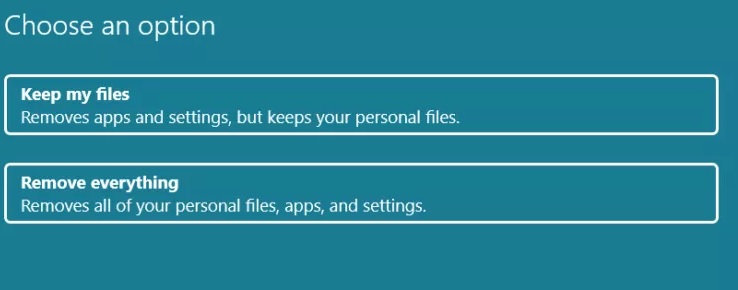
Once the reset is complete, power on your laptop and confirm that it boots up correctly. Verify whether the issues you were experiencing have been resolved. If your laptop continues to have problems, you may need to pursue additional troubleshooting methods or seek assistance from a specialist.
After your laptop is operating efficiently, you can begin to retrieve your saved files. Utilize the backups you created previously to recover your documents, images, and other essential files.