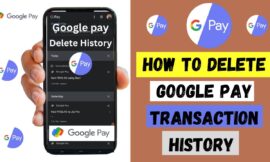Simplify Your Financial Management and More: A Step-by-Step Guide to Downloading Your Paytm Transaction History in Excel
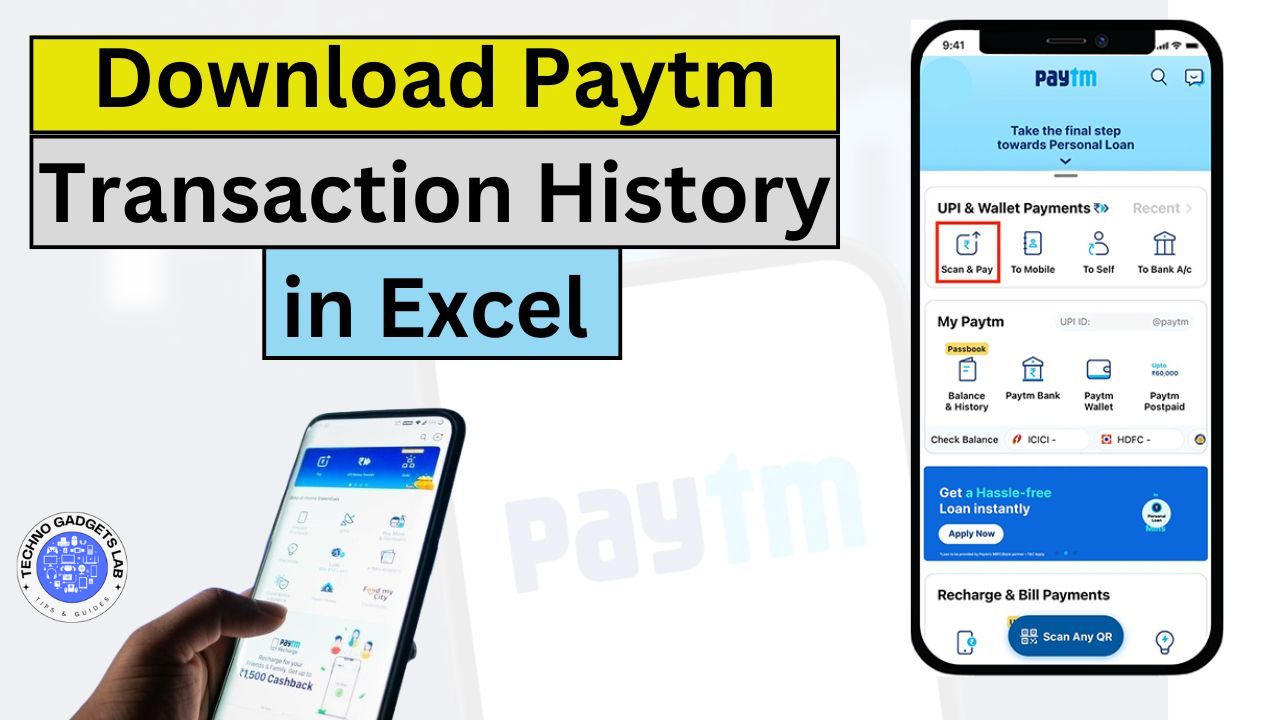
Managing finances can often feel like a daunting task, especially when you’re juggling multiple transactions and trying to keep track of where your money is going.
If you’ve ever found yourself sifting through endless pages of transaction details, you’ll be thrilled to know that Paytm has introduced a feature that simplifies this process.
Now, you can download your transaction history in Excel format, making it easier than ever to organize, analyze, and manage your finances effectively.
But why stop at just managing your finances? If you’re someone who loves multitasking and efficiency, you’ll be excited to discover AgeCalcAI.com, a multifunctional website that offers a variety of handy tools to simplify your daily tasks.
From calculating your age to generating secure passwords, AgeCalcAI.com is your one-stop solution for all your calculation and utility needs.
4. Tax Preparation: With a detailed breakdown of your transactions, Excel can serve as a valuable resource when filing taxes. You can easily categorize deductible expenses and ensure accuracy in your financial records.
How to Download Your Paytm Transaction History in Excel: A Simple Guide
Downloading your Paytm transaction history in Excel is a straightforward process. Follow these step-by-step instructions to get started:
1. Update Your Paytm App:
Before you begin, ensure that you have the latest version of the Paytm app installed on your device. Updates often include new features and improvements, so this step is crucial.
2. Access Your Transaction History:
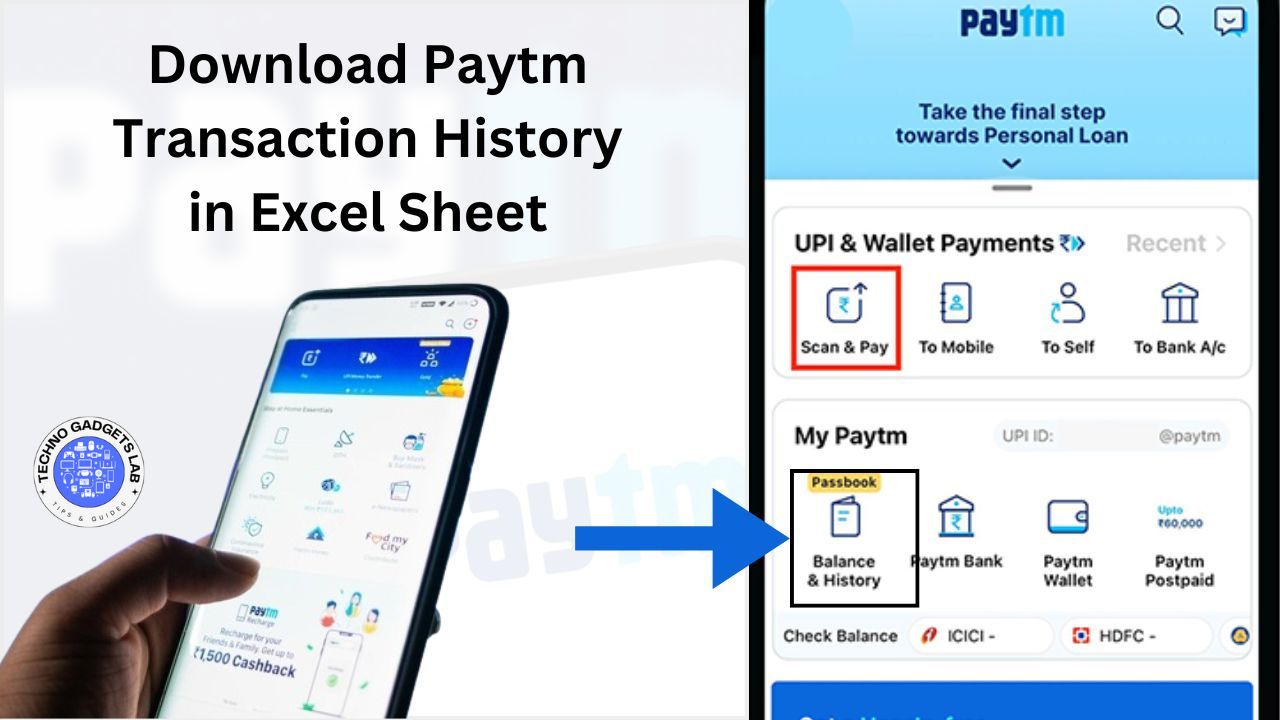
Open the Paytm app and navigate to the “Check Balance & History” section. This is where you’ll find a detailed record of all your transactions.
3. Select Your Date Range:
Choose the specific time period for which you want to download your transaction history. Whether it’s a week, a month, or a custom range, Paytm allows you to select the duration that suits your needs.
4. Download in Excel Format:
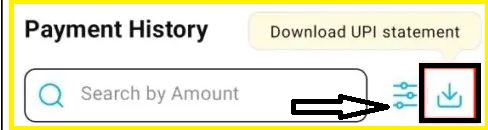
Once you’ve selected the date range, look for the option to download your transaction history. Choose the Excel format, and the file will be saved to your device.
5. Analyze and Manage Your Data:
Open the downloaded Excel file and start organizing your transactions. Use Excel’s features like filters, pivot tables, and formulas to gain insights into your financial habits.
Pro Tips to Maximize Your Excel Transaction History
To make the most of your Paytm transaction history in Excel, here are some advanced tips and tricks:
1. Use Filters for Quick Insights:
Excel’s filtering feature allows you to quickly sort transactions by date, amount, or category. This can help you identify specific expenses or income sources without scrolling through endless rows.
2. Create Pivot Tables:
Pivot tables are a powerful tool for summarizing and analyzing large datasets. Use them to categorize your spending, compare expenses over time, or track income trends.
3. Leverage Formulas:
Excel’s formulas can automate calculations and save you time. For example, use the SUM function to calculate total expenses or the AVERAGE function to determine your average monthly spending.
4. Visualize Your Data:
Turn your transaction data into charts and graphs for a visual representation of your financial habits. This can make it easier to spot trends and patterns.
5. Set Up Budgets:
Use your transaction history to create a budget in Excel. Allocate amounts for different categories (e.g., groceries, entertainment, savings) and track your spending against these limits.
Discover AgeCalcAI.com: Your Ultimate Multitool Website
While managing your finances is essential, there are countless other tasks that can benefit from a little technological assistance. That’s where AgeCalcAI.com comes in. This versatile website offers a wide range of tools designed to make your life easier. Here’s a glimpse of what you can do on AgeCalcAI.com:
1. Age Calculator: Quickly determine your age or the age difference between two people. Perfect for planning birthdays or anniversaries!
2. Word Counter: Need to count the words in your essay, article, or document? This tool makes it simple and accurate.
3. Dog Age Calculator: Ever wondered how old your furry friend is in human years? This tool converts your dog’s age into a relatable human equivalent.
4. Salary Calculator: Plan your finances better by calculating your net salary after deductions or comparing job offers.
5. Color Contrast Checker: Ensure your designs are accessible and visually appealing by checking the contrast between colors.
6. Calculator: A standard calculator for quick arithmetic calculations.
7. Password Generator: Create strong, secure passwords to protect your online accounts.
8. Countdown Timer: Set timers for events, workouts, or any activity that requires precise timing.
Frequently Asked Questions (FAQs)
Q: Can I download transactions for any time period?
A: Yes, Paytm allows you to download your transaction history for any date range, whether it’s a single day, a month, or a custom period.
Q: How do I update my Paytm app?
A: Updating the Paytm app is easy. Visit the Google Play Store (for Android devices) or the Apple App Store (for iOS devices) and check for updates. Download and install the latest version to access new features.
Q: Is the Excel sheet useful for tax filing?
A: Absolutely! The Excel sheet provides a detailed breakdown of your transactions, making it easier to categorize expenses and prepare accurate tax filings.
Q: Can I use Excel on my phone to analyze the data?
A: Yes, you can use Excel mobile apps (available for both Android and iOS) to open and analyze your transaction history on the go.
Q: What makes AgeCalcAI.com unique?
A: AgeCalcAI.com stands out for its wide range of tools, all available on a single platform. Whether you need to calculate your age, generate a password, or check color contrasts, AgeCalcAI.com has you covered.
Final Thoughts
Managing your finances doesn’t have to be a stressful or time-consuming task. With Paytm’s feature to download transaction history in Excel, you now have a powerful tool at your fingertips to simplify financial tracking.
By following the steps outlined above and leveraging Excel’s capabilities, you can gain valuable insights into your spending habits, create effective budgets, and plan for a secure financial future.
And if you’re looking for even more ways to simplify your life, don’t forget to check out AgeCalcAI.com. This multifunctional website offers a variety of tools designed to make your daily tasks easier and more efficient.
Whether you’re calculating your age, generating a secure password, or planning your finances, AgeCalcAI.com is your go-to resource.
So, why wait? Update your Paytm app, download your transaction history, and explore the amazing tools on AgeCalcAI.com today! Take control of your finances and simplify your life with these powerful resources.